Blink cameras are wireless security cameras that let you monitor your home from anywhere using your smartphone. But what if you want to share your Blink camera access with others, such as your family members, friends, or neighbors?
Maybe you want them to keep an eye on your property when you are away, or you want them to enjoy the view from your camera.
Whatever the reason, there are a few ways to share Blink camera access, and in this article, we will show you how.
Quick Summary – How to share Blink Camera Access? Well, sharing blink camera access is very simple. Just log in using your email and password in Blink app in the device where you want to check Blink camera feed.
How to Share Access to Blink Camera
People keep wondering can I share blink camera access? Well, Blink officially has no method for this. However we have the solution that you need.
There are multiple ways you can share blink camera access. Here is how you can do that.
If you want to watch blink camera on PC, read this article.
1. Create a Primary Account
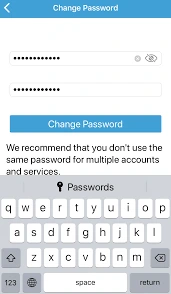
The first step to sharing Blink camera access is to create a primary account. This is the account that you use to set up and manage your Blink cameras and sync modules.
You can create a primary account by downloading the Blink Home Monitor app on your smartphone and following the instructions on the screen.
You will need to enter your email address and password and verify your account by clicking on a link sent to your email.
The primary account is the only account that can share Blink camera access with others. Therefore, you should keep your primary account credentials safe and secure, and do not share them with anyone.
Sharing your primary account credentials may compromise your security and privacy, as well as violate the Blink terms of service.
2. Share the Camera Access with others using the Primary Account
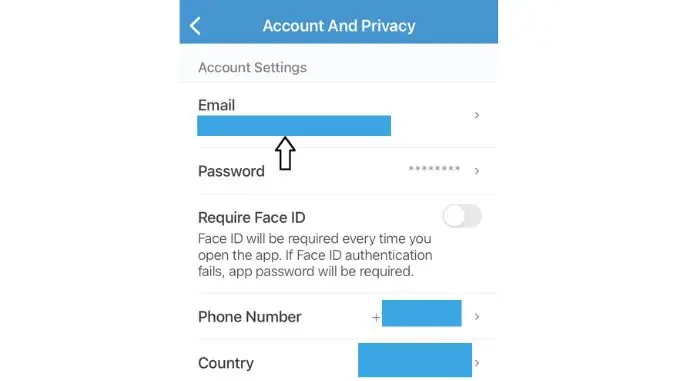
Once you have created a primary account, you can share the Blink camera access with others using the primary account. To do this, follow these steps:
- Download the Blink Home Monitor App on the device with which you want to share your Blink Camera Access.
- Now click on Sign in.
- Enter the login details of your primary account.
- Now you will be asked for an OTP.
- Enter the OTP received on the phone number linked with Blink Account.
- You are logged in.
Now the person you shared your Blink Camera Access with, can now watch the camera feed on their device whenever they want unless you do not revoke the access from your primary account.
3. Trusting a Device for Future Access
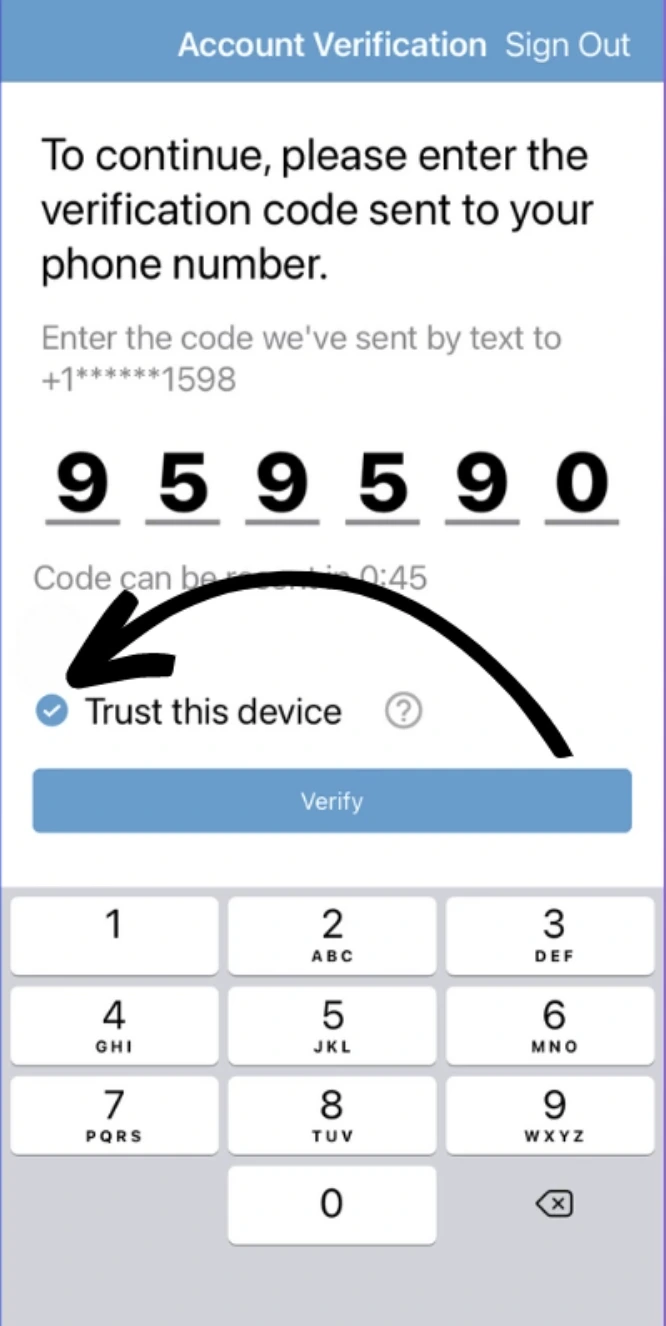
Blink App is very concerned about your privacy. Even if someone gets access to your Blink Camera login credetials and the OTP one time, they will be logged out of the device after some inactivity.
This ensures that your camera feed is safe and not shared unless you want it. However if you are the one who has shared the access on your other device, then you can select an option to trust this device. That way, you wont be logged out of the account after inactivity.
Here is how to trust a device when sharing Blink Camera Access.
- First of all download and login to Blink Camera using your credentials.
- Now enter the OTP that you received on your linked phone number.
- Below the OTP, you will find an option of “Trust This Device”. Click on it.
- Once you see the checkmark in front of it, click on Verify.
- Your device is trusted now.
Now you wont be locked out of the account if someone has shared blink camera access.
4. Understanding Blink Camera Access Device Limitations
if you share your blink camera access with multiple users to keep a watch on camera feed, sometimes, some things do not work. Then you wonder if something is wrong with camera. Most times, it is because you may have reached the blink camera sharing acess limitations.
There are some limitations for sharing Blink camera access with other devices. For example:
- You can only share up to 10 devices per primary account.
- You can only view up to 10 cameras per device at a time.
- You can only view one live video stream per camera at a time.
- You cannot use two-way audio, snapshots, or alerts on secondary devices or devices that are not trusted.
- You cannot adjust the settings of your cameras or sync modules on secondary devices or devices that are not trusted.
These limitations are designed to protect your security and privacy, as well as to ensure optimal performance of your Blink system.
If your Blink Camera Keeps buffering, follow these steps to fix it.
How to Share a Single Blink Camera Access?
If you want to share a single Blink camera access with someone, such as a guest or a visitor, you can use a feature called “Guest Mode”.
Guest Mode allows you to generate a temporary link that gives access to one of your cameras for a limited time. You can then send the link to the person you want to share the camera access with, and they can view the live video stream from your camera on their smartphone or web browser.
To use Guest Mode, follow these steps:
- Open the Blink Home Monitor app on your smartphone and log in with your primary account credentials.
- Tap on the camera that you want to share and then tap on the settings icon at the top right corner of the screen.
- Tap on “Guest Mode” and then “Generate Link”.
- Choose how long you want the link to be valid for. You can choose from 1 hour, 4 hours, 12 hours, or 24 hours.
- Tap on “Copy Link” and then paste it in a message or an email and send it to the person you want to share the camera access with.
The person you invited will be able to view the live video stream from your camera by clicking on the link. They will not need to download the Blink Home Monitor app or create an account. However, they will not be able to view recorded videos, use two-way audio, take snapshots, or receive alerts.
Guest Mode is a convenient and secure way to share a single Blink camera access with someone, but it has some limitations. For example:
- You can only generate one link per camera at a time.
- You cannot generate a link for a camera that is offline or disabled.
- You cannot extend or revoke the link once it is generated.
- You cannot view the live video stream from your camera while someone else is using the link.
How to Share Blink Camera Access Without Sharing Login Credentials?
There may come a time when you would want to share camera access with someone but would not want to share the login details because of some reason. In that case, do not worry.
You can invite people to watch the feed of your Blink Camera on their device without sharing your login credentials. Here’s how to do that.
- Open the Blink Home Monitor app on your smartphone and log in with your primary account credentials.
- Tap on the settings icon at the top right corner of the screen.
- Tap on “Manage Account” and then “Share Device Access”.
- Tap on “Add New” and enter the email address of the person you want to share the camera access with.
- Select the cameras that you want to share with that person. You can share all or some of your cameras.
- Tap on “Send Invite” and wait for the person to accept the invitation.
The person you invited will receive an email with a link to accept the invitation. They will need to download the Blink Home Monitor app on their smartphone and create a secondary account using their email address and password. They will then be able to view live or recorded videos from the cameras that you shared with them.
Managing Verified Mobile Devices
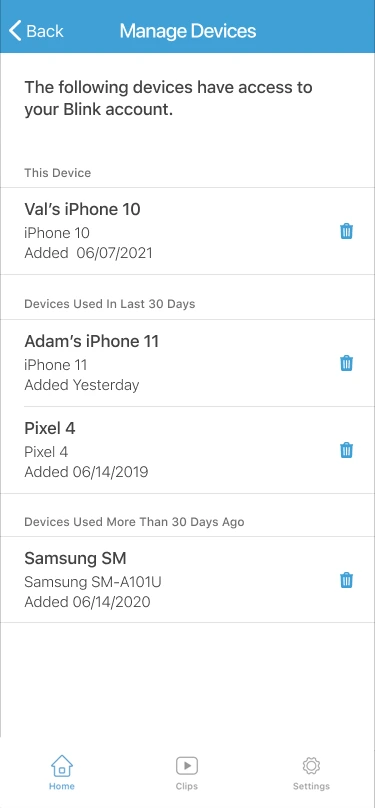
If you want to manage the devices that have access to your Blink account, you can use a feature called “Verified Mobile Devices”. Verified Mobile Devices allows you to see a list of devices that are trusted or verified for your primary account, and remove any device that you no longer want to grant access to.
To use Verified Mobile Devices, follow these steps:
- Open the Blink Home Monitor app on your smartphone and log in with your primary account credentials.
- Tap on the settings icon at the top right corner of the screen.
- Tap on “Manage Account” and then “Verified Mobile Devices”.
- You will see a list of devices that have access to your Blink account. You can tap on each device to see its name, model, and last login date.
- To remove a device from the list, swipe left on it and tap on “Remove”. You will need to enter your password to confirm.
Removing a device from the list will revoke its access to your Blink account. The device will need to enter a verification code again if it tries to log in with your primary account.
If you want, you can Unregister Blink Camera Without Account learn how.
Understanding the risks of sharing Blink Camera Access
Sharing Blink camera access with others can be useful and fun, but it also comes with some risks. For example:
- Sharing your primary account credentials may compromise your security and privacy, as well as violate the Blink terms of service.
- Sharing your camera access with others may expose your personal or sensitive information, such as your location, activities, or belongings.
- Sharing your camera access with others may affect the performance of your Blink system, such as battery life, bandwidth usage, or video quality.
- Sharing your camera access with others may create legal or ethical issues, such as consent, ownership, or liability.
Therefore, you should be careful and cautious when sharing Blink camera access with others. You should only share it with people you trust and respect, and for legitimate purposes. You should also monitor and manage who has access to your cameras, and revoke it when necessary.
Cons of sharing your Primary Account Credentials
As we mentioned earlier, sharing your primary account credentials is not recommended, as it may compromise your security and privacy, as well as violate the Blink terms of service. Here are some of the cons of sharing your primary account credentials:
- The person you shared it with may change or delete your cameras or sync modules without your permission or knowledge.
- The person you shared it with may change or reset your password without your permission or knowledge, locking you out of your own Blink account.
- The person you shared it with may access your cameras at any time, without your consent or awareness, and view your personal or sensitive information.
- The person you shared it with may share your primary account credentials with others, increasing the risk of unauthorized access and misuse.
Therefore, you should never share your primary account credentials with anyone, unless you are willing to give up control and ownership of your Blink system.
Last Thoughts on Sharing Blink Camera Access
Sharing Blink camera access can be a great way to enhance your security and convenience, as well as to share your experiences and views with others. However, it also comes with some challenges and risks that you should be aware of and prepared for.
You should always use the official and recommended methods to share Blink camera access, such as using secondary accounts or guest mode. You should also avoid sharing your primary account credentials, as it may compromise your security and privacy, as well as violate the Blink terms of service.
We hope this article helped you understand how to share Blink camera access with others, and what are the pros and cons of doing so. If you have any questions or feedback, please feel free to leave a comment below. Thank you for reading!
Frequently Asked Questions (FAQs)
Here are some of the frequently asked questions about sharing Blink camera access:
Can I add multiple Blink accounts on One Device?
Yes, you can add multiple Blink accounts on one device, such as a smartphone or a tablet. However, you can only log in with one account at a time. To switch between different accounts, you need to log out from the current account and log in with another account.
How to Share Blink Camera Video?
If you want to share a recorded video from your Blink camera with someone, you can do so using the Blink Home Monitor app. To do this, follow these steps:
- Open the Blink Home Monitor app on your smartphone and log in with your primary or secondary account credentials.
- Tap on the camera that recorded the video and then tap on the video clip that you want to share.
- Tap on the share icon at the bottom right corner of the screen.
- Choose how you want to share the video, such as via email, message, or social media.
- Follow the instructions on the screen to complete the sharing process.
How to add another phone to my Blink Account?
If you want to add another phone to your Blink account, you can do so by granting mobile access on that phone using your primary account. To do this, follow these steps:
- Download and install the Blink Home Monitor app on the phone that you want to add.
- Launch the app and log in with your primary account credentials.
- You will receive a verification code via email or text message. Enter the code in the app and tap on “Verify”.
- You will see a list of devices that have access to your Blink account. Tap on “Trust This Device” to grant mobile access on that phone.
You can now view live or recorded videos from your cameras on that phone.
